I am an Assignor
The Assignment (transfer) of the microFIT Contract is a separate transaction from the purchase and sale of the property containing a microFIT Facility (e.g., A house with solar panels installed on the roof). The microFIT Contract Assignment process must be initiated by the current contract holder, also known as the Assignor.
As the microFIT Program administrator and contract counterparty, the IESO does not unilaterally assign microFIT Contracts or compel Contract holders to assign their microFIT Contracts. The microFIT Contract Assignment process requires the direct participation of both Assignor and Assignee, and is conducted entirely online through the IESO’s Contract management tool, Beacon.
As the Assignor, if you do not have access to Beacon, use the email address listed in Section 9.1 (of a version 1.3, 1.4, 1.5, or 1.6 Contract) or Section A(10) (of a version 2.x, 3.x, and 4.x Contract) of the microFIT Contract or email the microFIT team to assist you in claiming your Beacon account.
The timeline associated with a microFIT Contract Assignment varies depending on the level of participation from both the Assignor and Assignee. As such, the microFIT Contract Assignment process relies on the active participation of both the Assignor and the Assignee.
Assignment Requests that are inactive will be cancelled at the 6-month mark from last activity. Please check your Beacon account and the email address associated with your Beacon account regularly to ensure you do not miss any notifications.
For microFIT Contract versions 1.3 and 1.4: Supplier may assign the Contract to any legal entity.
For microFIT Contract versions 1.5, 1.6, 1.6.2, 2.x, 3.x and 4.x: Supplier may assign the Contract to an Eligible Participant.
If the Supplier's version of the Contract includes an Eligible Participant requirement and an Assignment Request is not made in a reasonable timeframe, following the change in ownership of the property, the Supplier will be in breach of the Contract, and the Contract may be terminated by the IESO.
Please provide the Assignee your Contract Version number in order to allow them to determine if they are eligible to take over the Contract.
Contract Assignment Steps

Beacon
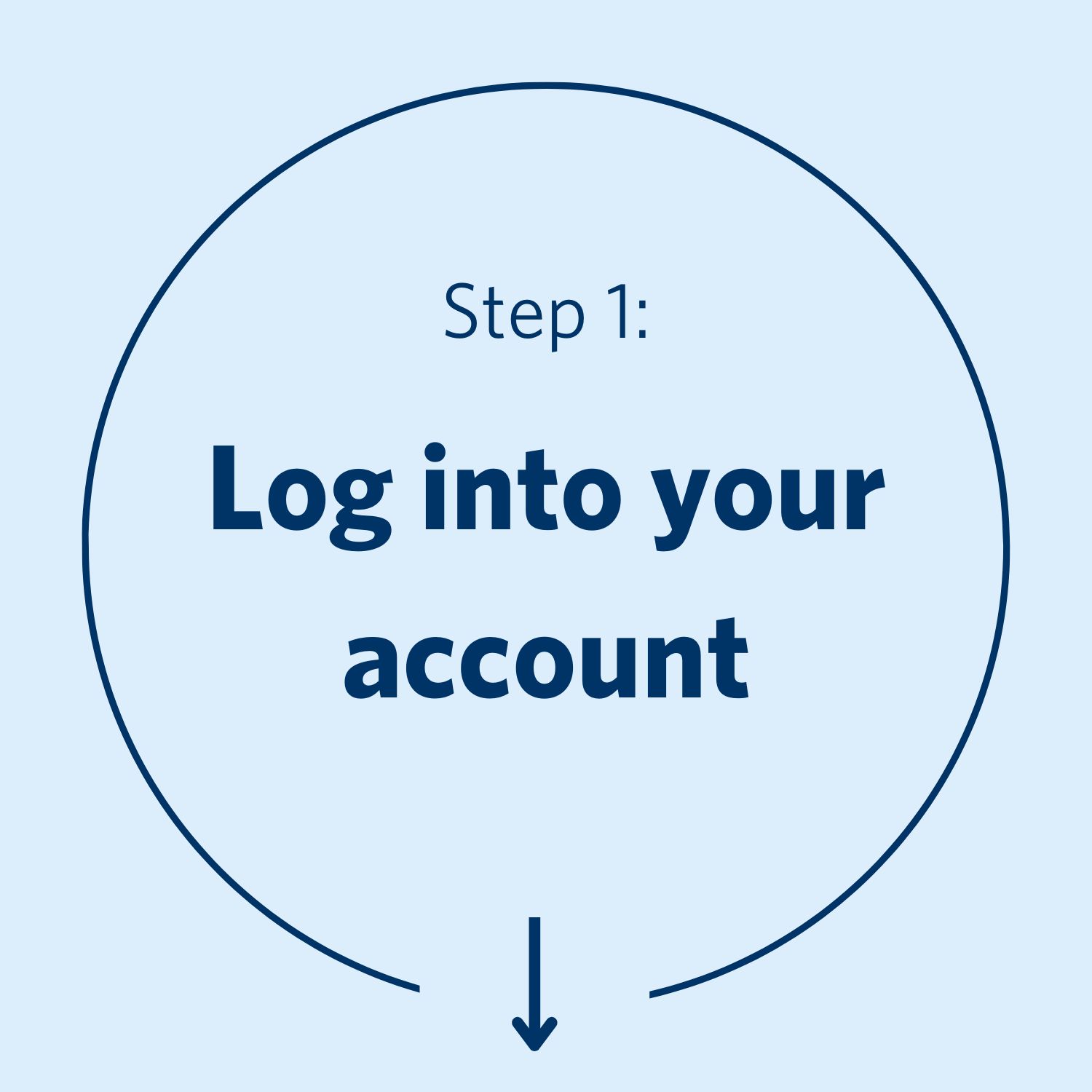
Log in to Beacon
Log in to your Beacon account.
First time logging in? Create an account and enter your First Name, Last Name and email listed in Section 9.1 (of a version 1.3, 1.4, 1.5, or 1.6 Contract) or Section A(10) (of a version 2.x, 3.x, and 4.x Contract) of the microFIT Contract.
If you no longer have access to the email found on your microFIT Contract or require further assistance, please contact the microFIT team.
You may also wish to review the Registration, Overview & Account Maintenance User Guide.
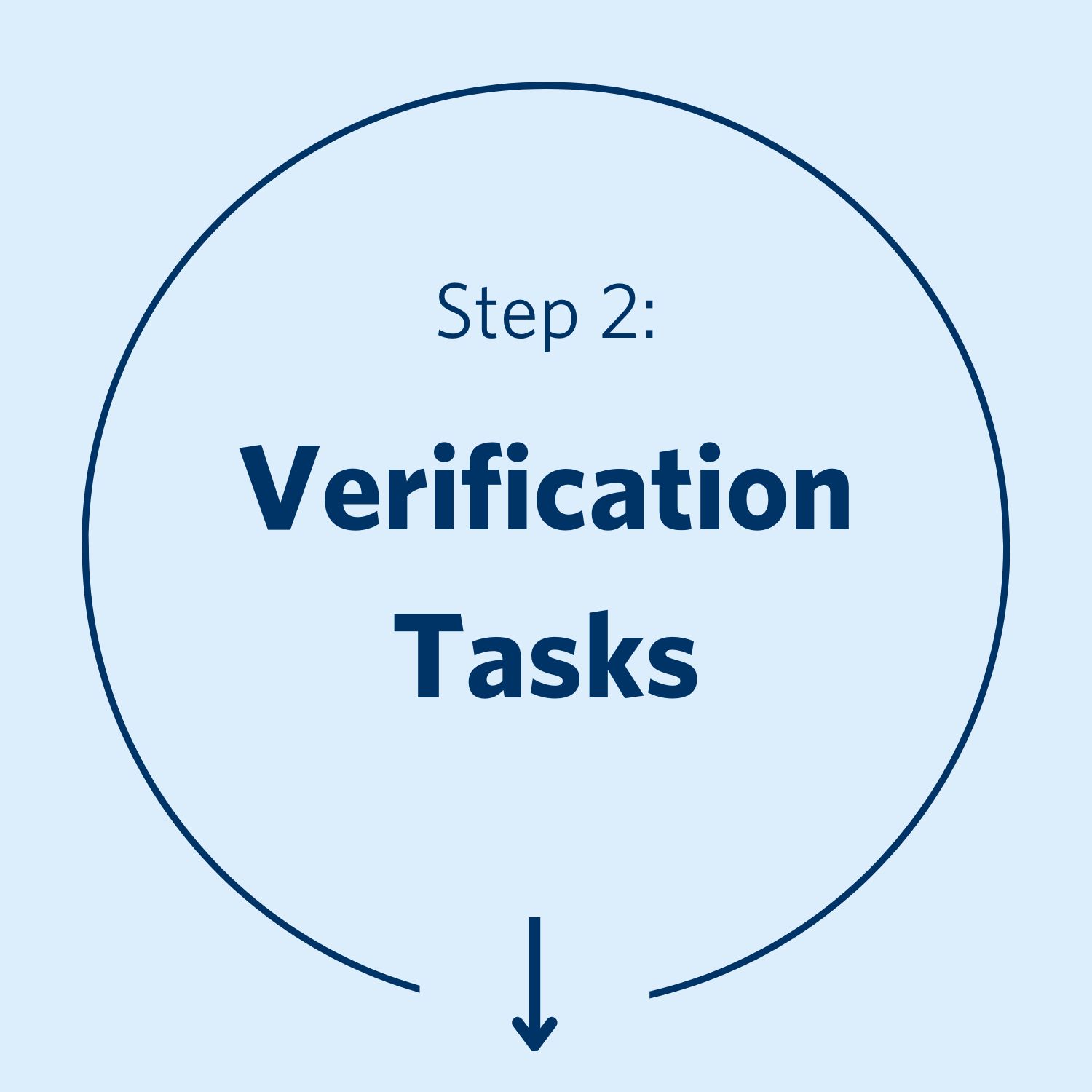
Complete Verification Tasks
(Person, Supplier and Contract Verification Tasks)
When accessing Beacon for the first time, Suppliers must complete three Verification Tasks prior to initiating any other actions or requests. They can be found on your My Tasks page.
Once submitted, the verification task will be reviewed in order to determine if the proposed changes are acceptable. Once the IESO review is complete, you will receive an email notification informing you of the outcome of the review. At this point, you may then navigate to your My Tasks page in order to complete any remaining verification tasks.
If you experience difficulties, full instructions on how to complete verification tasks can be found on Page 7 of the microFIT Beacon User Guide – Verification Tasks.
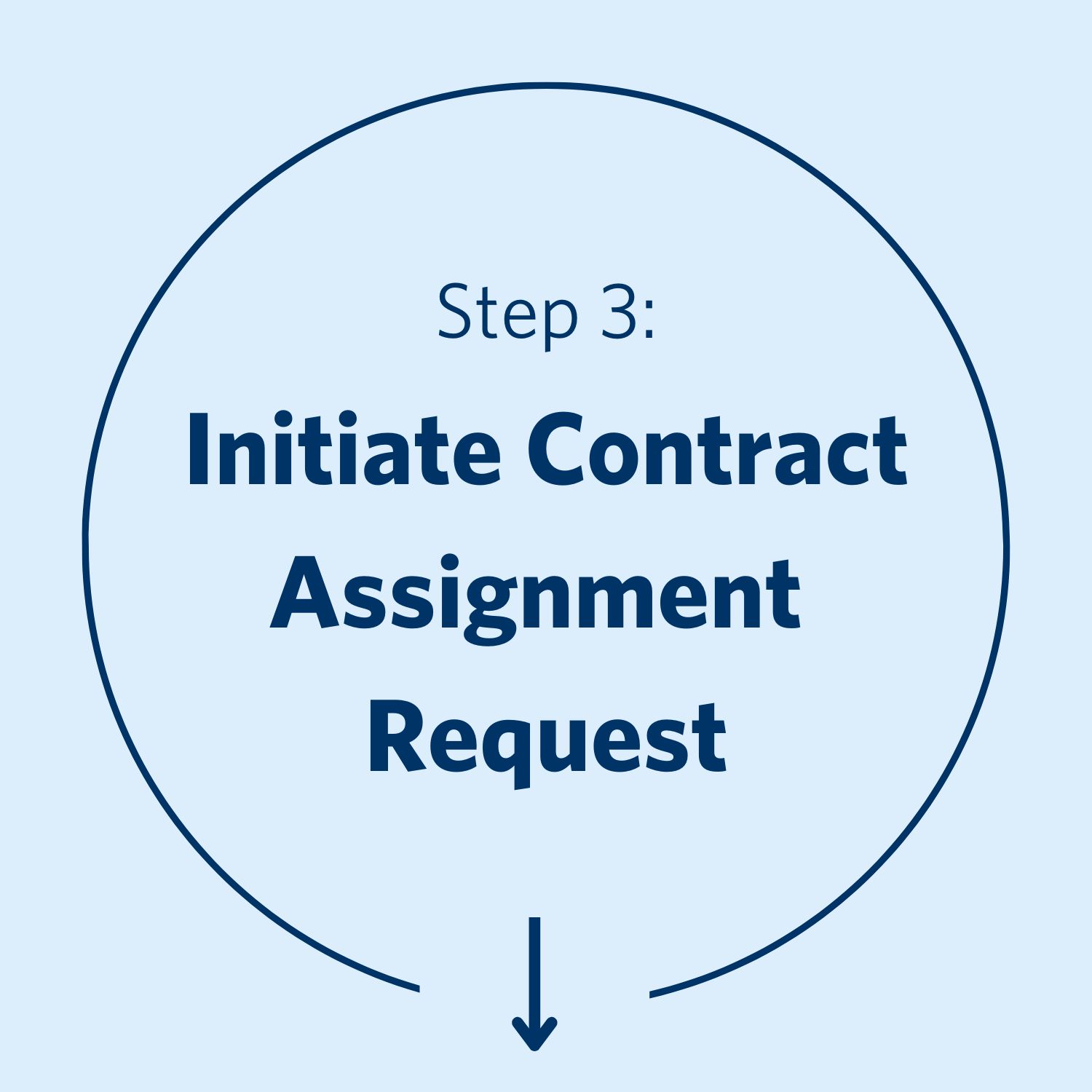
Initiate Contract Assignment
Once all three Verification Tasks are completed you will be able to initiate a Contract Assignment Request.
Note: the Assignee may require your Contract Version number to Register as a New Supplier. Please navigate to your “Manage Contracts” tab and select your Contract ID to view your Contract Version. It is also advised that you download a copy of your Contract prior to initiating the Contract Assignment Request.
Once the Assignee has successfully registered, they must provide you with their Supplier Legal Name and Supplier ID directly in order for you to successfully submit the Assignment request.
- In Beacon, please go to the Manage Contracts tab and then select the applicable Contract ID (FIT-MXXXXXX).
- Go to Related Actions and select Contract Assignment.
- Fill the required information and submit the request.
Note: Please ensure that you are entering the Assignee’s Supplier Legal Name and Supplier ID EXACTLY as it appears for them in Beacon. The system is sensitive and will not accept special characters or additional spaces.
After you initiate the Contract Assignment Request, the Assignee will receive an email notification prompting them to log in and perform their portion of the Contract Assignment Request.
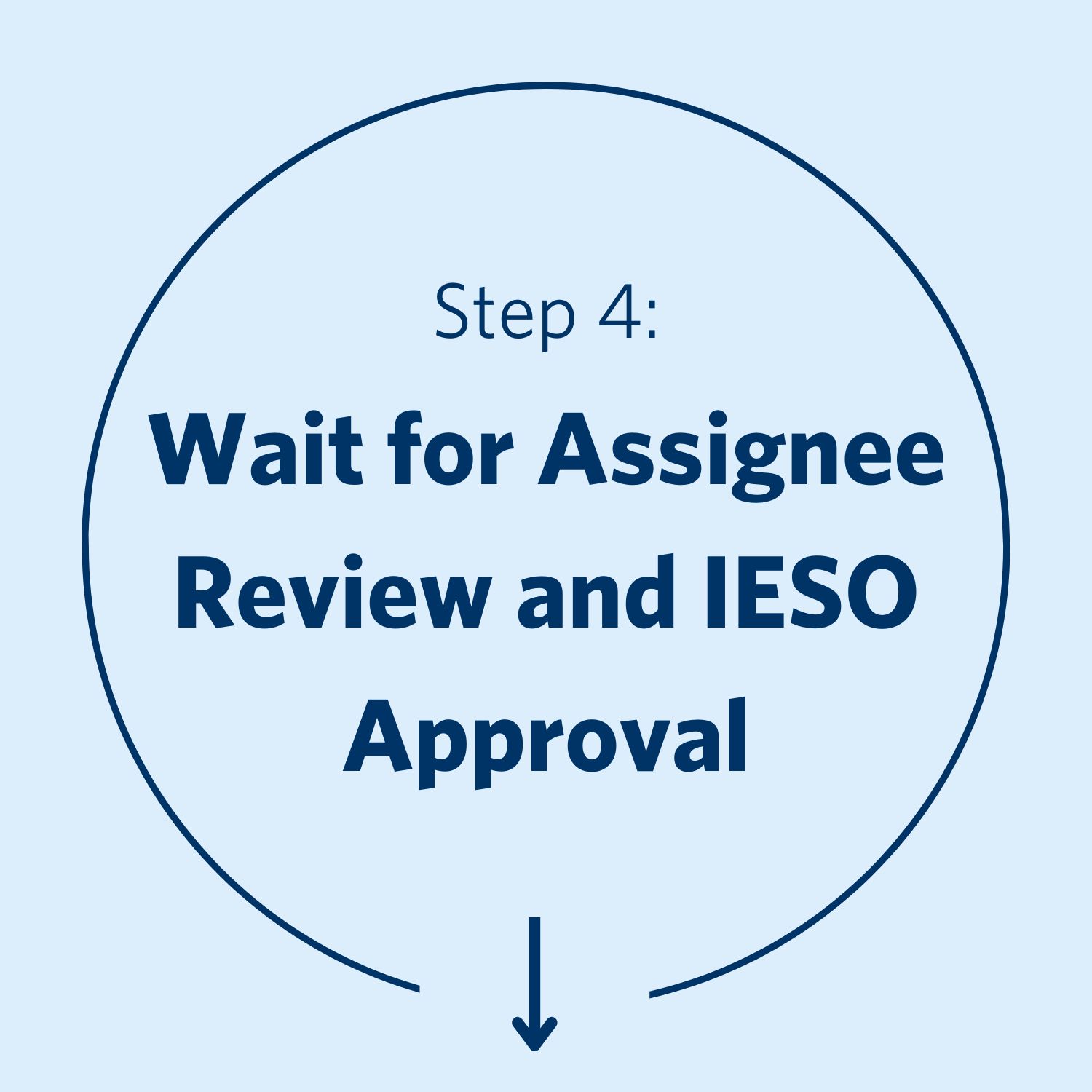
Wait for Assignee Review and IESO Approval
Once the Assignee has submitted their portion, the IESO will review the request and, if satisfactory, release the Contract Novation and Assignment Agreement. The Assignor (yourself) and Assignee will receive a notification at this stage prompting both parties to log in and review the microFIT Contract Novation and Assignment Agreement in Beacon.
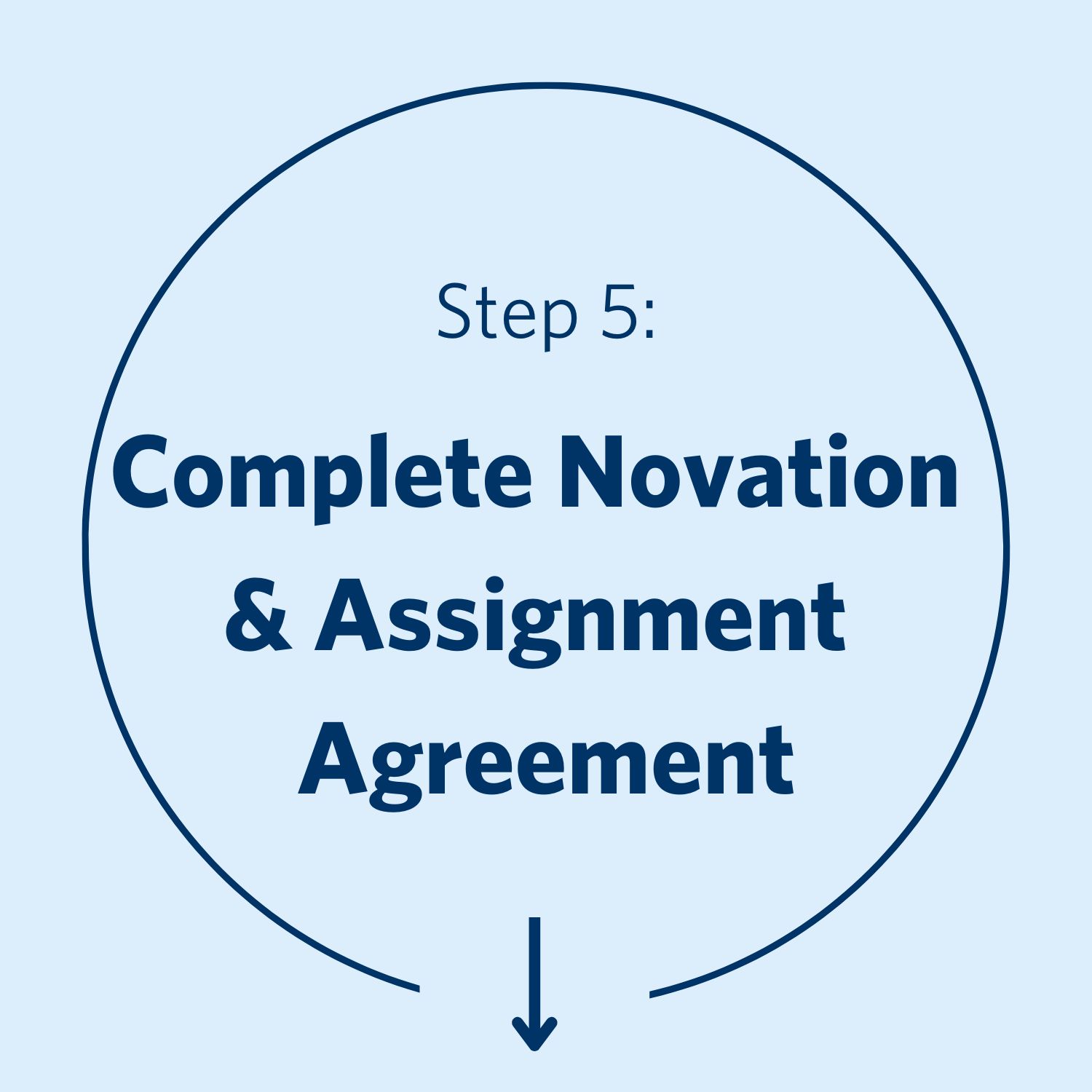
Complete Novation Agreement Task
(Final Assignor and Assignee Task)
- Log in to Beacon.
- Go to My Tasks and select Execute Agreement.
- Review the Contract Novation and Assignment Agreement.
- Review and acknowledge all of the conditions. If you agree, select Execute Agreement.
Note: Both Assignor and Assignee must complete the Contract Novation and Assignment Agreement Task in order for it to be reviewed by the IESO.
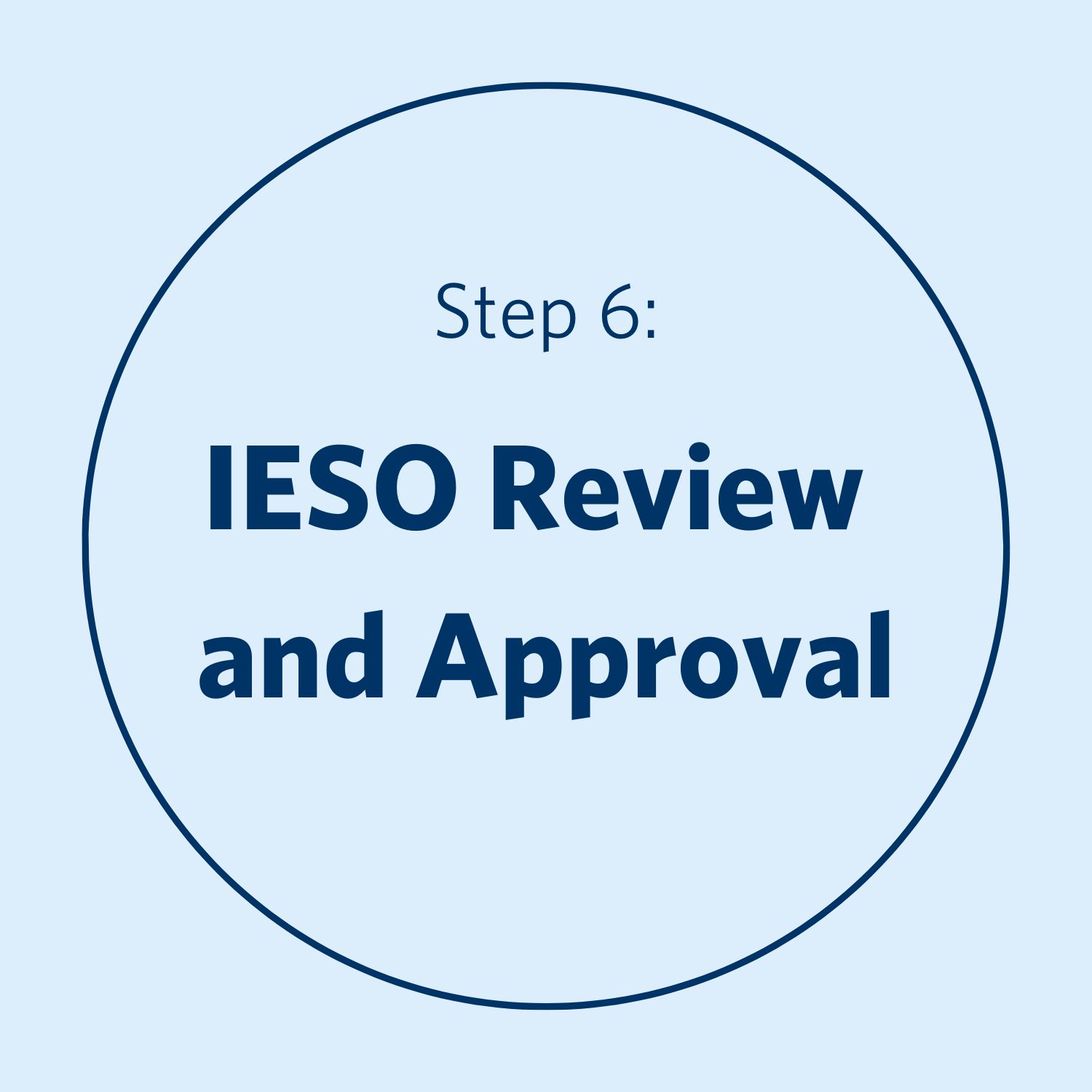
Final IESO Review and Approval
Once the IESO provides consent, the Assignment will be effective. You will no longer be able to see the microFIT Contract in your Beacon Account when completed.
